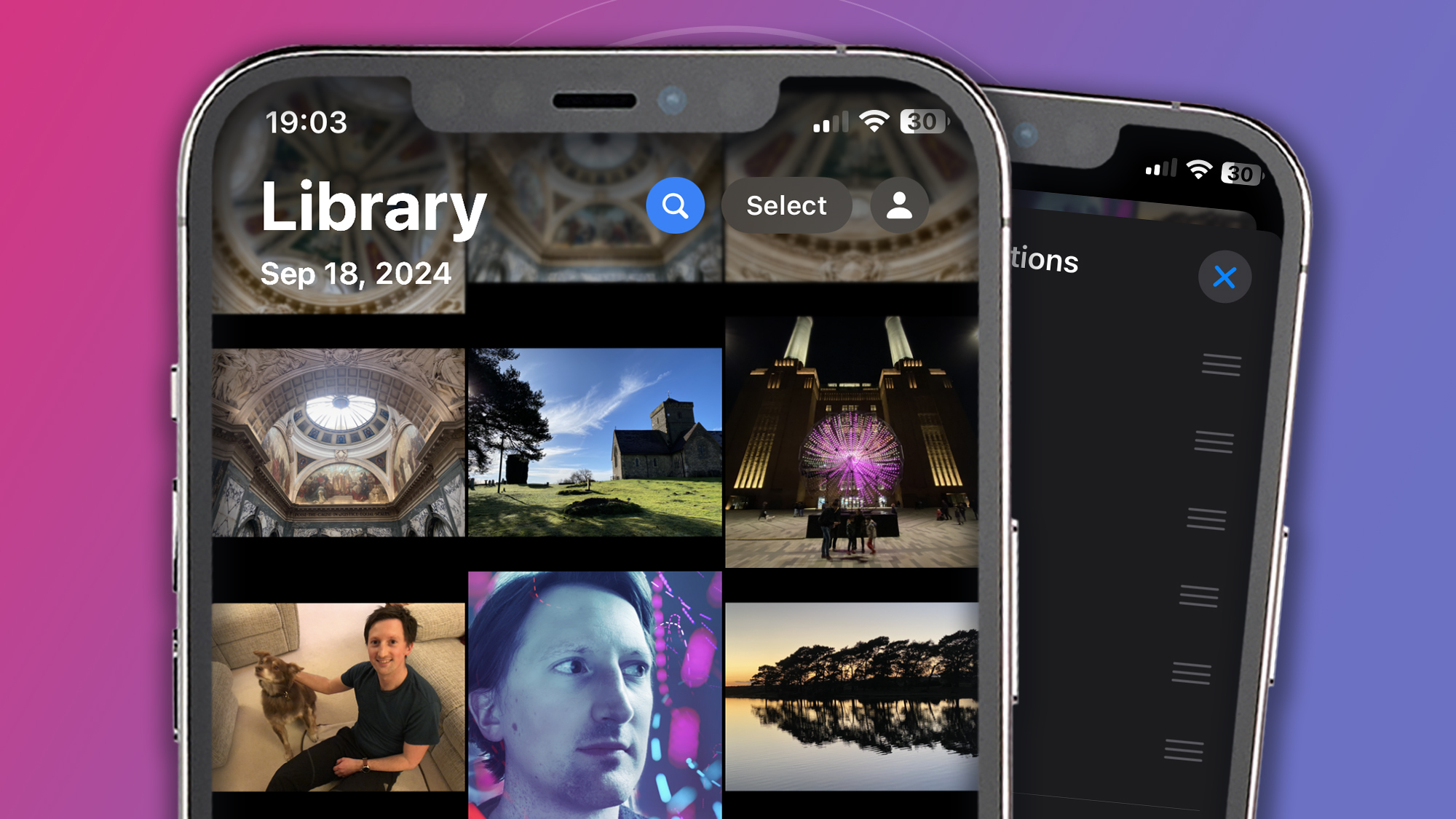
- Some users have complained about how videos are displayed in iOS 18
- Apple has adjusted video layouts in the third beta of iOS 18.2
- Bezels have been removed and videos automatically fill the screen
Apple made major design changes to the Photos app in iOS 18, with a new layout and new navigation system. But the redesign hasn’t been universally praised, and Apple has had to backtrack on a number of the changes it introduced – and now it’s altered the Photos app again to reverse a change to the way it handles videos.
Previously, when you opened a video in Photos it would be displayed with thick bezels around the top, bottom and sides, with the video squashed down slightly in order to fit within these borders. When you tapped the video, the playback controls would disappear and the video would expand to fill the screen.
That’s all done differently in the third beta of iOS 18.2, as videos now fill the screen automatically when you open them. The playback controls – including the play and mute buttons, as well as the video timeline – are still visible and overlaid on top of the video. When you tap the screen, the playback controls disappear but the video retains its regular dimensions.
It’s a similar situation to how the Photos app worked before iOS 18, and should be good news to people who weren’t fond of Apple’s alterations to video layouts.

It’s not the first time that Apple has had to revert changes it’s made to the Photos app. One of the headline features of the Photos app was a carousel of highlighted images and videos, but Apple ditched it in iOS 18 beta 5. The app is highly customizable, which means you can tweak its layout if you don’t appreciate its default arrangement.
The Photos app is very different in iOS 18 compared to earlier versions of the iPhone operating system, with most of the app’s various categories, features and highlights placed in a single page. Apple says this is to “help users easily find and relive special moments.”
To get the latest update, you’ll need to enroll your device into Apple’s beta software program on the company’s website, then open the Settings app on your iPhone and head to General > Software Update > Beta Updates and enable the iOS 18 developer beta.
Note that you shouldn’t install the beta on your main device, as it could come with bugs and issues that may cause problems for your phone. We’ve got a full guide on installing the iOS 18 developer beta if you need more details.
You might also like
- Hate the new iOS 18 Photos app? Try these fixes to make it more like the old version
- iOS 18.2 beta shows exactly how Siri’s ChatGPT upgrade will work on iPhones – including new ‘daily limit’ guide
- iOS 18: new features, compatible devices, and everything you need to know
