Unwanted text messages can be frustrating, whether from known or unknown sources or scams. This guide explains how to block texts on iPhone and report scams to Apple and your carrier.
While it’s easy to delete unwanted texts, blocking the sender permanently prevents future messages and calls. Blocking a number also blocks regular calls and FaceTime calls.
While blocking can help prevent spam from known numbers, scammers and bots may still reach you using new numbers. However, the FCC’s new requirement for carriers to block scam texts should reduce this.
In addition to blocking, we’ll discuss how to report spam and scam texts to Apple and your carrier.
How do you block text messages on an iPhone?
- Open the Messages app and select the conversation from the number you want to block.
- Tap the contact icon at the top of the screen.
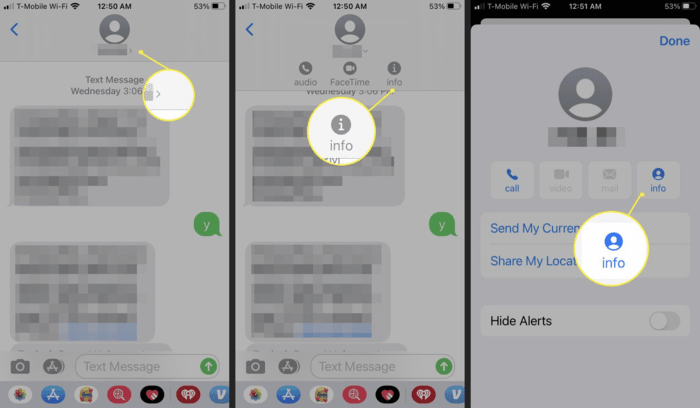
- Tap “info” in the top right corner (for iOS 15 and earlier, tap “info” again).
- Scroll down and tap “Block this Caller.”
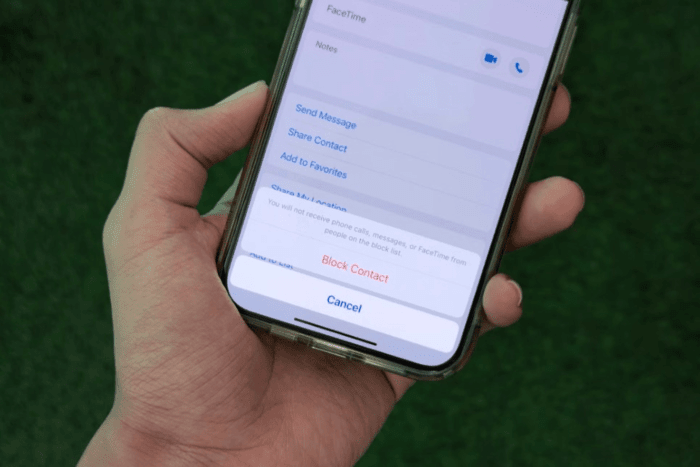
Managing Blocked Numbers on an iPhone
- Go to the Settings app on your iPhone.
- Scroll down and tap “Phone.”
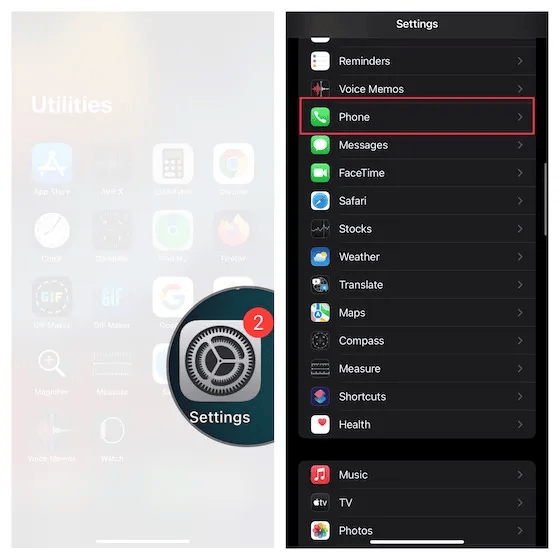
- Scroll down again and select “Blocked Contacts.”
- You’ll see a list of numbers you’ve blocked for calls and texts here.
- To unblock a number, tap “Edit” in the top right corner, remove the number, and tap “Done.” You can also swipe left on a number to unblock it.
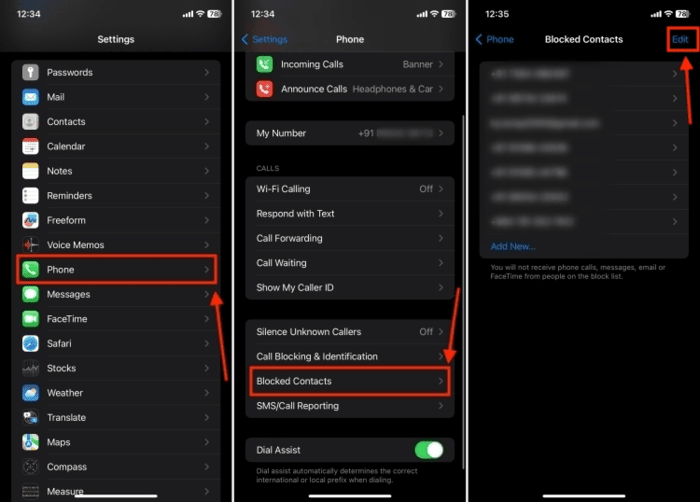
How to Report Scam Messages?
When you receive a text from an unknown number, you often have the option to “Delete and Report Junk.” While this doesn’t guarantee the number will be blocked permanently, it helps Apple and your carrier identify and act against scammers.
You can use the “Delete and Report Junk” button within a message or from the main Messages app screen.
